In-Person Events
In order to secure your preferred event date, you will need to confirm your date and time with your account manager. From there, we’ll verify that your requested date is available and then it will be booked on our calendar. If your preferred date is not available, we will do our best to find another date that works for you.
Each participant will require their own materials (usually a workbook) during the event. After you purchase an event, you will receive an order confirmation email. This email will ask you to confirm your shipping address. Once you confirm your shipping address, you will receive your materials within 10 business days.
In addition to your order confirmation email, you will receive a link to our event logistics form. Please fill this out as far in advance of your event as possible. This information allows us to prep our instructors, ensures a smooth start, and helps us tailor the program to your needs. Until you complete this form, we do not finalize our instructor’s travel details.
You will receive a packet with your event agenda that details all recommendations for a successful event. Refer to this packet throughout your planning process.
Virtual Events
In order to secure your preferred event date, you will need to confirm your date and time with your account manager. From there, we’ll verify that your requested date is available and then it will be booked on our calendar. If your preferred date is not available, we will do our best to find another date that works for you.
Each participant will require their own materials (usually a workbook) during the event. After you purchase an event, you will receive an order confirmation email. This email will ask you to confirm your shipping address. Once you confirm your shipping address, you will receive your materials within 10 business days.
In addition to your order confirmation email, you will receive a link to our event logistics form. Please fill this out as far in advance of your event as possible. This information allows us to prep our instructors, ensures a smooth start, and helps us tailor the program to your needs. Until you complete this form, we do not finalize our instructor’s travel details.
You will receive your unique join link after you complete the logistics form. Learn more about the platform and tech requirements below.
Insert agendas/implementation packets
Standard Event Length for In-Person and Virtual Events
Events Scheduling FAQs
If you don’t see your question answered in these FAQs, please reach out to [email protected] and let us know how we can help!
General
Hold the event virtually.
Our live, high-impact events are just as engaging as our in-
person instruction. Virtual event recordings are available for
30 days for anyone who misses the live experience.
Replace the event with MasteryPrep products and
services of equal or lesser value.
We’ll help your students boost their scores in a blended
learning environment.
Reschedule your in-person event.
There are no fees for changing your event date.
Virtual Events
Yes. Just like our live events, our virtual events are an interactive experience—not a lecture. While the medium does present unique challenges, our instructors are experts at encouraging engagement. Believe it or not, it is not uncommon to see more participation when using a digital format. Participants who might not stop a live presenter to ask questions can post their questions in the chat. Quiz results are scored in real time so feedback is provided to the participants and the instructor instantly.
You do not need to download anything to access the platform. It is browser based, so all you need to do is visit the link and enter the password provided.
The supported browsers are: Chrome, Firefox, and Edge. The platform does not support Safari on desktop, so participants using a computer running Mac OS may need to use Chrome or Firefox. Safari is supported on mobile devices.
We will provide you with a unique join link once we have received your completed logistics form. We will also send you communication templates that provide participants with information about the platform and the steps to join a session. This link, password, and general information should be distributed through your normal channels of communication. It is preferred that participants join by clicking the link —not by entering the URL in their browsers manually.
Involve your IT department in your event-planning process. If all participants are attending from the same location, you will need to verify that the network can handle that much traffic. If possible, have an IT professional standing by for support during this event. Troubleshooting tips are detailed below.
Participants should perform a technology check on their device in advance of the event. If a check fails, recommendations are provided to resolve the issue. Follow the suggestions until the device passes all the tests. If participants are unable to access the tech check website at all, please ask your IT department to whitelist or “allow” the smart.newrow domain on the network. Please visit the help page for additional support.
Yes, in the logistics form, we ask if you would like a designated time slot to make an announcement. If you answer yes, the instructor will coordinate with you to plan it out.
Yes, upon request, we can provide a free 30-day access to the recording of your event.
Yes, we can generate session statistics that will let you know the time each participant joined and left—along with a participation/attention metric by request.
No, participants are not required to join with a camera or microphone.
No, we do not need a roster of participants.
{{ ! Insert updated template here? }}
Quick Tech Check
We created this Quick Teck Check page to make sure you are able to have the experience in your session.
Joining the Session
Have participants complete the following steps:
Step 1: Click the unique join link (or paste it into a supported browser) on a device that has passed the tech check.
Step 2: Enter your name and email address, then click JOIN THE SESSION.
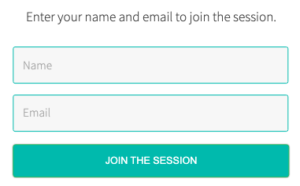
Step 3: Enter the password that was sent to you with your class’s join link and click submit. Passwords are cAsE sEnSiTiVe!
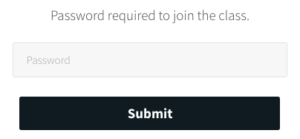
Step 4: The room opens 5 minutes prior to the start time. You and your attendees may enter earlier than this, but you may encounter one of the following two messages.
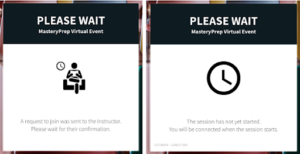
Troubleshooting Technical Issues
If you’ve ever been on a commercial airline flight, you’ve sat through a demonstration packed with information that you hope you will never need to recall. Consider these troubleshooting tips our pre-flight safety announcements: we hope the information won’t be necessary, but we’d rather you have it.
When a participant cannot join the session:
When a participant cannot hear audio or interact with the session:
If all else fails:
Have the participant run the tech check again. If a test on the check returns as “failed”, that will help you narrow down the issue. The only issue that should change from one tech check to the next is a network connectivity issue. If you are seeing a browser or OS issue for the first time, it could mean they are using a different device or browser than the one that passed the first test. The tech check will suggest actions to help resolve the failed tests.
A network issue can cause participants to fail one or more of the following tests: ping/jitter, download speed, or upload speed. While these options may not all be available in all scenarios, here are some troubleshooting recommendations:
In the event that a technical issue prevents participants from viewing the session, recording links are available for 30 days from the date of the event by request.